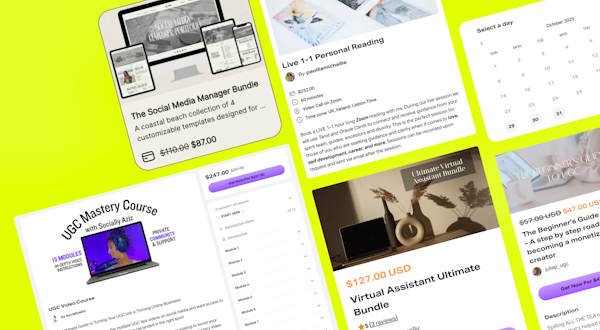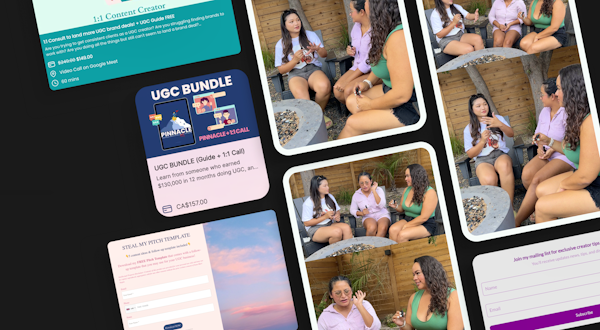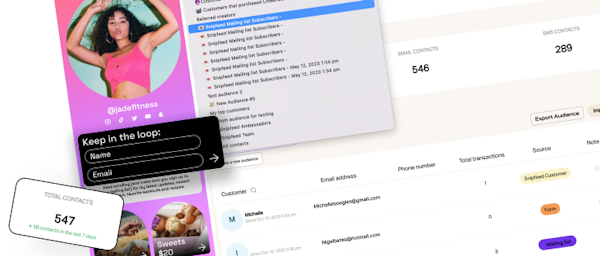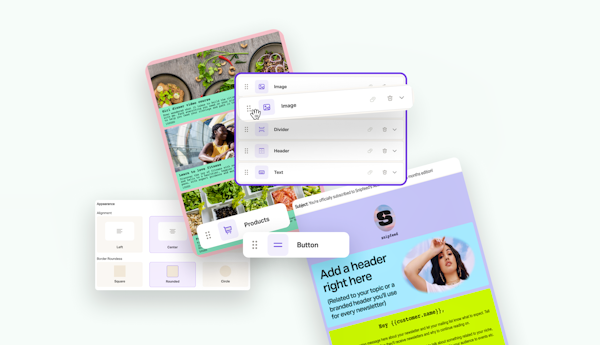Our favorite tools and tips on how to go LIVE on TikTok!
Going LIVE allows creators to cultivate a stronger relationship with their audience and boost engagement. In order to go LIVE on TikTok, you need to have at least 1,000 followers and be over the age of 16. While on LIVE, you can use tools to interact with your viewers and receive virtual gifts if you are over the age of 18.
Tips on How to Prepare for Going LIVE:
Check when your audience is most active on the app. You can do this by looking at “Follower activity” in your Analytics. This will tell you the time of day when your followers are most active on TikTok. Once you have an idea on when you want to go LIVE, make sure your WiFi has a stable connection and be mindful of your background, audio and lighting.
How to Go Live on TikTok
Open the App
Hit the + at the bottom of the screen
Scroll right to select LIVE
Edit your LIVE title up to 32 characters
Select Topic
Press “Go LIVE”
TikTok recommends creators host a livestream for 30 minutes that actively engages with their audience in the comments. You can prepare a few topics to talk about throughout the LIVE that pertains to your niche. Viewers respond to movement, by doing something while on LIVE you are keeping them entertained. This could look like walking around, writing, or getting ready. Going on LIVE is one of the best ways to become personable with your viewers, treat it like a FaceTime call with friends. Here are some of the tools you can use to engage with your viewers when going LIVE:
👥 Co-Host: This feature allows you to invite other creators to join and co-host your LIVE.
👀 Live Events: Users can create an event that is notified to their followers. You can schedule an event by creating a time, adding event details, and recording a promotional video using the LIVE events link. Once the event is created, it’ll be submitted for review by TikTok.
💭 Lightning Q&A: This feature randomly chooses topics to discuss while on live.
🙋 Q&A: This feature allows your viewers to ask generated questions.
👋 Poll: This feature allows you to get your viewers’ opinions.
💝 Wishlist: This feature allows you to add gifts to your wishlist so viewers can send virtual coins you like.
🙌 Support Non-Profit: This feature allows you to add a donation sticker so your viewers can donate money to a charity of your choice.
What Happens Next?
After ending your LIVE you can access your analytics in Creator Tools > LIVE Center. You can also access a video recording of the LIVE under “LIVE Replay.” Each LIVE video recording is available for download for up to 90 days.